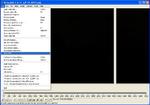Using Custom Movies In Campaigns
- Download the TSH movie creation package here.
- Extract the package to a location of your choice.
- Navigate to the package location and into the “A” folder.
- Run VirtualDub.exe.
- Open the video file you wish to convert:
- Click on Video > Full processing mode:
- Click on Video > Compression…:
- Select (Uncompressed RGB/YCbCr) and Press OK:
- Click on Audio > Full processing mode:
- Click on Audio > Conversion… :
- Set the audio conversion parameters as shown below:
- Click on File > Save as AVI… ; save the file with the name of your choice:
- Click on File > Save WAV… ; save the file with the name in.wav:
- Close VirtualDub
- Navigate to the package location and into the “B” folder.”